If you’ve been itching to figure out how to add your Instagram feed to your Showit website, consider this your step-by-step cheat sheet. Bringing your Instagram to your site isn’t just about the visuals (though, let’s be honest, they help). It’s about showing off what makes your brand tick, building trust with your audience, and keeping things fresh. Let’s dive into how you can make your site and Insta work together like a dream.
Why You Should Add Your Instagram Feed to Your Showit Website
Adding your Instagram feed to your Showit website isn’t just a “nice-to-have”—it’s a clever way to level up your online presence. Here’s why it’s worth the effort:
- Keeps Things Fresh: Your Instagram feed updates in real time, making your website feel current without constant tinkering.
- Showcases Your Brand Personality: Your feed is like a mini portfolio of what you’re all about—perfect for building connections.
- Builds Social Proof: Visitors see your engagement and authenticity right off the bat, which helps build trust.
- Drives Traffic Both Ways: A linked Instagram feed nudges website visitors to follow you, while your Insta followers are tempted to explore your site.
It’s a simple add-on with big impact—especially if you’re a creative entrepreneur who thrives on visuals. Ready to take the plunge? Let’s get into the tools you’ll need to make it happen.
Tools You’ll Need to Get Started
Good news: Showit makes adding your Instagram feed to your website incredibly simple, thanks to their built-in Instagram integration. Here’s all you’ll need:
- A Public Instagram Account
Your account needs to be public for the feed to display properly. - Your Showit Dashboard
Showit has a built-in Instagram feature, so there’s no need for third-party widgets or fancy coding. You’ll simply connect your account and drag the Instagram widget onto your page.
And that’s it—no fuss, no extra tools. Now let’s walk through how to set it up!
Embedding Instagram Feed on Showit: Step-by-Step
With Showit’s built-in Instagram integration, adding your feed is as straightforward as it gets. Here’s how to do it:
1. Log In to Your Showit Dashboard
Head to your Showit account and open the site you want to edit.
2. Add the Instagram Widget
- On the left-hand menu, select “Widgets”.
- Drag the Instagram Feed widget to the page where you want it displayed.
3. Connect Your Instagram Account
- Once the widget is in place, click on it to access the settings.
- Select “Connect Account” and log in to your Instagram account.
- Authorise the connection, and your feed will appear on the page!
4. Customise the Design
- Adjust the size, spacing, and layout of the widget to fit your website’s vibe.
- Use Showit’s design tools to keep everything aligned with your branding.
5. Preview and Publish
- Hit “Preview” to make sure your feed looks just right.
- When you’re happy, click “Publish” to make it live on your site.
That’s it! Your Instagram feed is now seamlessly embedded on your Showit website, ready to impress your visitors.
Customising the Design
Now that your Instagram feed is live on your Showit website, it’s time to make it feel like a natural part of your design. Here’s how to customise it so it blends perfectly with your brand:
1. Adjust the Widget Layout
- Use Showit’s drag-and-drop editor to position the Instagram feed exactly where you want it.
- A grid layout is usually the most versatile, but feel free to experiment!
2. Keep It On-Brand
- Match the widget’s size, spacing, and alignment with your site’s aesthetic.
- Use your brand colours and design elements around the feed to create cohesion.
3. Place It Above the Footer
- The sweet spot for most Instagram feeds is just above the footer.
- This placement keeps it visible without distracting from your main content, while also acting as a final nudge for visitors to check out your Instagram.
4. Preview on Mobile and Desktop
- Double-check the layout on both desktop and mobile to ensure it looks great across devices.
- Tweak padding, margins, or alignment as needed to maintain a polished look.
5. Test the User Experience
Browse your site as if you’re a visitor and make sure the feed feels like a natural extension of your content, not a distraction.
Troubleshooting Common Issues
Even with Showit’s built-in tools, you might hit a snag or two when adding your Instagram feed. Don’t stress—here are some quick fixes for common issues:
1. My Feed Isn’t Showing Up
- Check Your Instagram Account: Ensure it’s set to public; private accounts won’t display a feed.
- Reconnect Your Account: Go back to the Instagram widget settings in Showit and reauthorise the connection.
2. The Feed Looks Odd on Mobile
- Adjust Widget Settings: Use Showit’s mobile editor to tweak the size, spacing, and alignment for smaller screens.
- Preview Responsiveness: Always preview your site on mobile to catch layout quirks before publishing.
3. The Feed Stops Updating
- Recheck Permissions: Instagram occasionally requires reauthorisation, so revisit the widget settings and reconnect your account.
- Clear the Cache: If you’re using third-party tools, clearing their cache can resolve syncing issues.
4. Error Messages During Setup
- Update Your Browser: Ensure you’re using the latest version of your browser for Showit to work smoothly.
- Reach Out for Help: If you’re still stuck, Showit’s support team is top-notch and ready to help.
Maintaining Your Instagram Feed
Now that your Instagram feed is up and running on your Showit website, it’s time to keep it looking fresh and aligned with your brand. Here’s how to stay on top of it:
1. Post Consistently on Instagram
A live feed means whatever you post on Instagram shows up on your site. Keep your content polished and on-brand to make a good impression.
2. Update Your Content Strategy
If your website leans into specific themes or campaigns, plan your Instagram posts to complement them.
3. Review Placement Regularly
Keep the feed above the footer but reconsider placement for special promotions or launches.
4. Check Your Connection
Instagram’s permissions occasionally need refreshing. Set a reminder to log in and reauthorise every few months.
Bringing It All Together
Adding your Instagram feed to your Showit website is one of those small moves with a big impact. It keeps your site fresh, gives visitors a peek into your brand’s personality, and builds a bridge between your website and social media. The best part? It’s quick, easy, and totally worth it.
Your Turn
Now it’s time to take action. Follow these steps, get your feed up and running, and let your website do the talking. Need a hand? Whether it’s Showit customisations or elevating your entire brand, I’m here to help.
Explore my Showit services or drop me a message to chat about your vision!
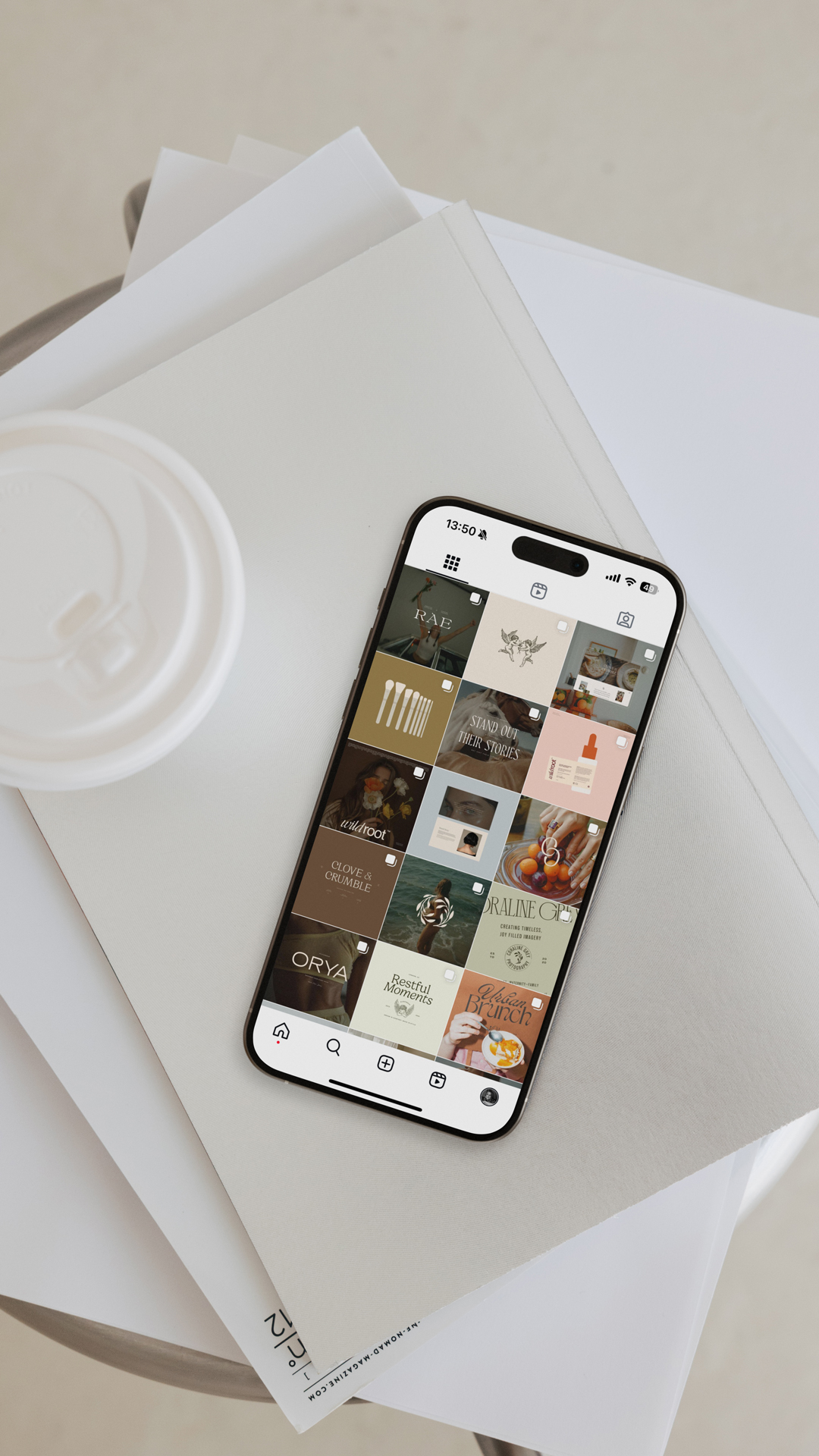
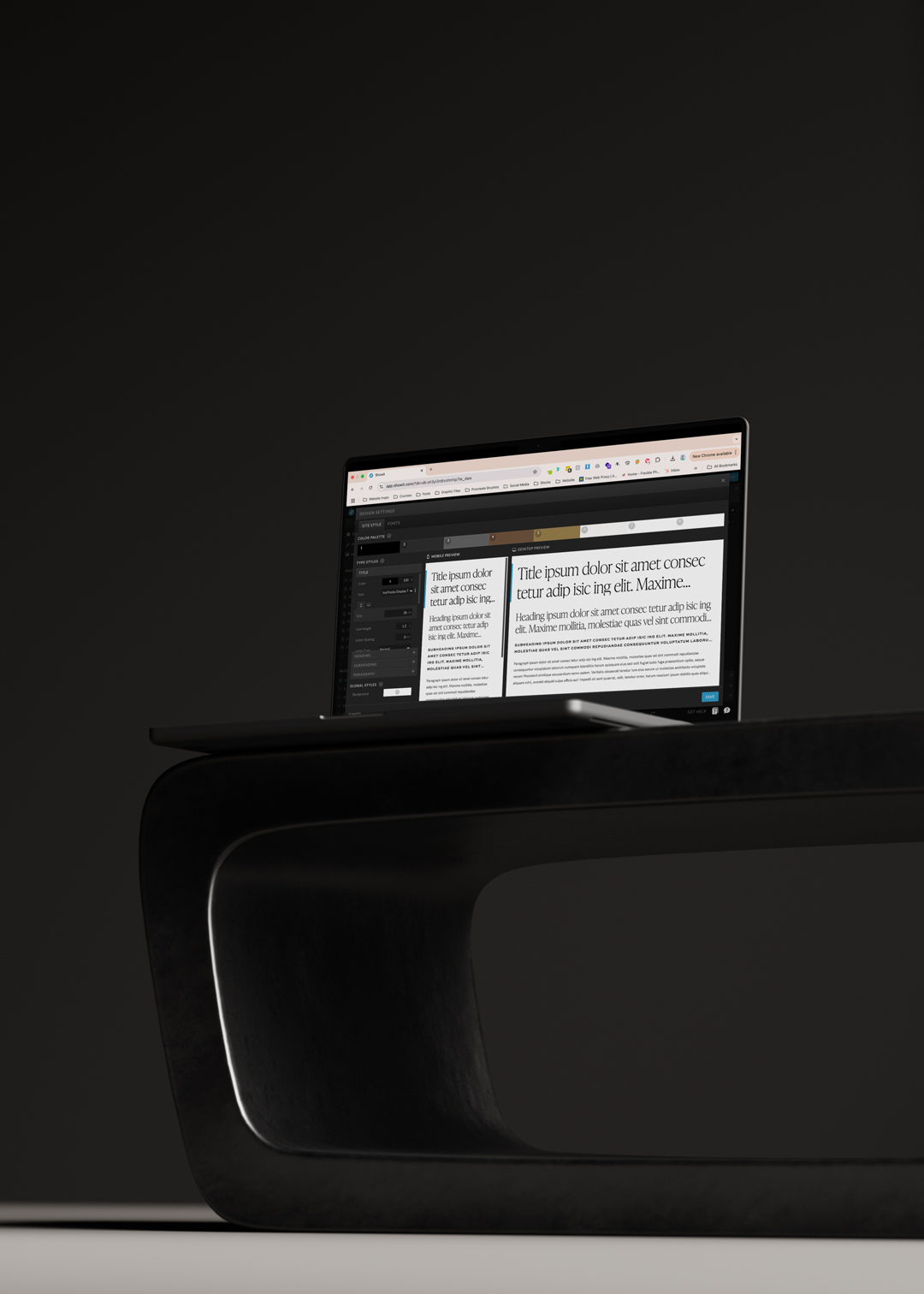

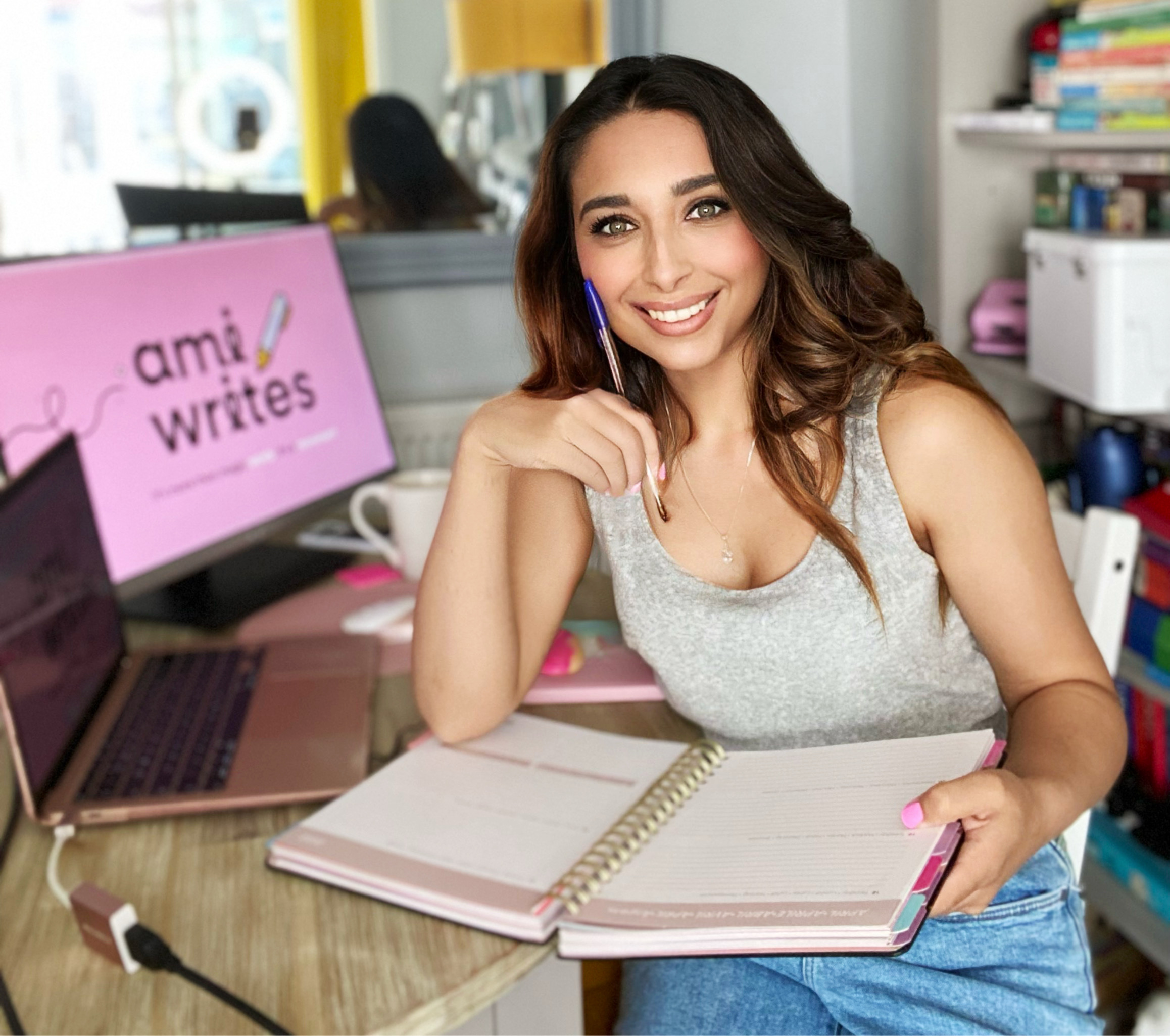

Leave a Reply